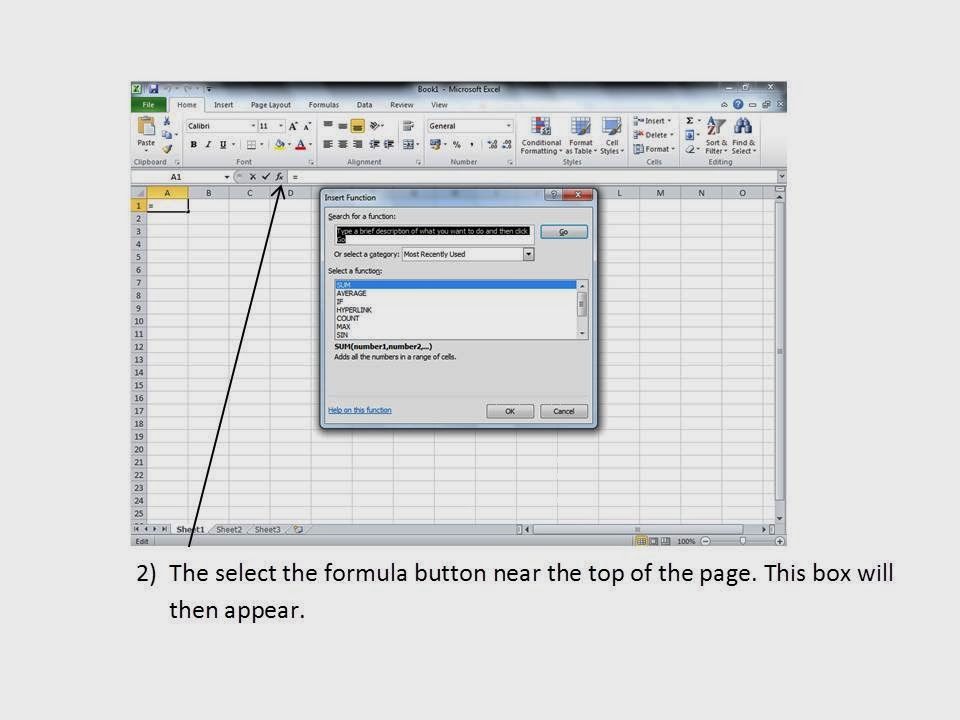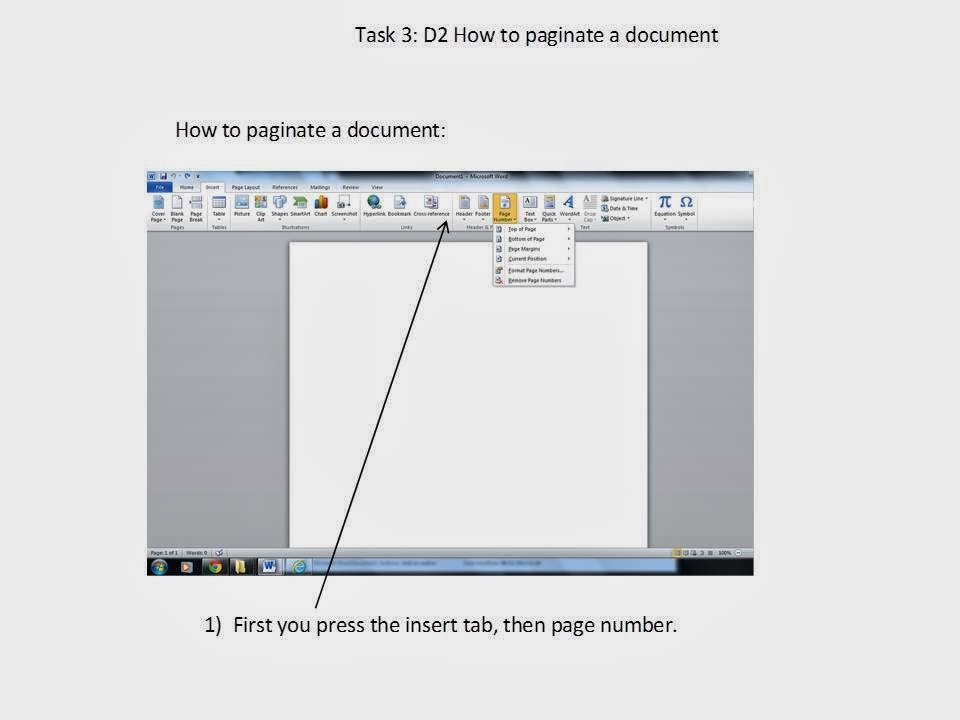|
|
A
|
I
|
T
|
|
Word Processing
|
|
|
|
|
Level 1
|
|
|
|
|
I can open a new document
|
/
|
|
|
|
I can open an existing document
|
/
|
|
|
|
I can save a new document
|
/
|
|
|
|
I can save a document using the ‘save as’ facility
and I understand why it is important to do so
|
/
|
|
|
|
I can format a document
|
/
|
|
|
|
I can change fonts
|
/
|
|
|
|
I can spell check
|
/
|
|
|
|
I can insert text
|
/
|
|
|
|
I can insert images
|
/
|
|
|
|
I can wrap around text
|
/
|
|
|
|
I can use templates appropriately
|
/
|
|
|
|
I can use headers and footers appropriately
|
/
|
|
|
|
I can use the Thesaurus
|
/
|
|
|
|
I can format the background
|
/
|
|
|
|
Level
2
|
|
|
|
|
I can change the print/page setup
|
/
|
|
|
|
I can paginate a document
|
|
|
/
|
|
I can import external data from other packages
|
/
|
|
|
|
I can use mail merge
|
|
/
|
|
|
I can insert footnotes and end notes
|
/
|
|
|
|
I can search and replace
|
|
/
|
|
|
I can create/format tables
|
/
|
|
|
|
I can use Styles
|
/
|
|
|
|
I can use Word count
|
/
|
|
|
|
Level
3
|
|
|
|
|
I can create a customised dictionary
|
|
/
|
|
|
I can create an automatic table of contents
|
/
|
|
|
|
I can create an index
|
|
|
/
|
|
Spreadsheets
|
|
|
|
|
Level
1
|
|
|
|
|
I can open a new worksheet
|
/
|
|
|
|
I can open an existing worksheet
|
/
|
|
|
|
I can add new worksheets to exiting ones
|
/
|
|
|
|
I can rename worksheets
|
/
|
|
|
|
I can move or copy sheets
|
/
|
|
|
|
I can add columns
|
/
|
|
|
|
I can add rows
|
/
|
|
|
|
I can delete columns
|
/
|
|
|
|
I can delete rows
|
/
|
|
|
|
I can enter data
|
/
|
|
|
|
I can copy a formula or a data series along a row or
a column
|
/
|
|
|
|
I can sort data in ascending and descending order
using primary and secondary sort functions
|
|
|
/
|
|
I can format data to show different data types
|
/
|
|
|
|
I can format data to show different data types,
including date
|
/
|
|
|
|
I can format data to show different data types,
including percentage
|
/
|
|
|
|
I can format data to show different data types,
including currency
|
/
|
|
|
|
I can format cells to show bold
|
/
|
|
|
|
I can format cells to show italics
|
/
|
|
|
|
I can format cells to show underline
|
/
|
|
|
|
I can format cells to show font style
|
/
|
|
|
|
I can format
cells to show font size
|
/
|
|
|
|
I can format cells to show cell border and shading
|
/
|
|
|
|
I can format cells to show text alignment and
positioning within a cell
|
/
|
|
|
|
I can import data
|
/
|
|
|
|
I can create formulas
|
|
|
/
|
|
I can use functions
|
/
|
|
|
|
I can select
non-adjacent columns
|
/
|
|
|
|
I can use Goal Seek
|
|
|
/
|
|
I can create charts/graphs and modify them
|
/
|
|
|
|
I can use filters and sort data into order
|
|
/
|
|
|
I can amend data on the spreadsheet in order to get
different results
|
/
|
|
|
|
I can change
font size, type and colour in a cell and over a range of cells
|
/
|
|
|
|
I can move cell contents by using the click and drag
approach
|
/
|
|
|
|
I can create and edit a graph using the chart wizard
|
/
|
|
|
|
I can rename worksheets
|
/
|
|
|
|
I know how to print formulae
|
|
|
/
|
|
I can preview and print spreadsheets using the
appropriate orientation
|
/
|
|
|
|
Level 2
|
|
|
|
|
I can cut and paste data and graphs from
spreadsheets into other applications
|
/
|
|
|
|
Level 3
|
|
|
|
|
I can use absolute cell referencing
|
|
|
/
|
|
I can use relative cell referencing
|
|
|
/
|
|
I can group worksheets to allow consistent editing
of cells in a work book
|
|
/
|
|
|
I can use the Paste Special and the Paste Link
commands
|
/
|
|
|
|
I can use conditional formatting
|
|
|
/
|
|
I can merge cell contents
|
/
|
|
|
|
PowerPoint
|
|
|
|
|
Level
1
|
|
|
|
|
I can open a new document
|
/
|
|
|
|
I can open an existing document
|
/
|
|
|
|
I can save a new document
|
/
|
|
|
|
I can save a document using the ‘save as’ facility
and I understand why it is important to do so
|
/
|
|
|
|
I can format a document
|
/
|
|
|
|
I can change fonts
|
/
|
|
|
|
I can spell check
|
/
|
|
|
|
I can insert text
|
/
|
|
|
|
I can insert images, change font
and layout
|
/
|
|
|
|
I can create and run a slide show
|
/
|
|
|
|
I can add animation and
transitions
|
/
|
|
|
|
I can insert hyperlinks
|
/
|
|
|
|
I can add timings and animations
to a slide show
|
/
|
|
|
|
I can add slides
|
/
|
|
|
|
I can amend slides
|
/
|
|
|
|
I can delete slides
|
/
|
|
|
|
I can create my own backgrounds on a slide
|
/
|
|
|
|
I can use backgrounds that are already created
|
/
|
|
|
|
I can insert graphics
|
/
|
|
|
|
I can use ClipArt
|
/
|
|
|
|
I know how to use animations appropriately
|
/
|
|
|
|
I know how to edit images by cropping
|
/
|
|
|
|
I know how to edit images by resizing
|
/
|
|
|
|
I can view a presentation on a mouse click
|
/
|
|
|
|
I can set up a show to run automatically on timings
|
/
|
|
|
|
I can insert transitions and animations
|
/
|
|
|
|
Level 2
|
|
|
|
|
I can create a slide master
|
|
|
/
|
|
I can import sound – KS 4 & 5
|
|
/
|
|
|
I can import video – KS 4 & 5
|
|
/
|
|
|
I know how to present printouts as handouts
|
/
|
|
|
|
I know how to present printouts as notes pages
|
/
|
|
|
|
Email
|
|
|
|
|
Level 1
|
|
|
|
|
I can send emails
|
/
|
|
|
|
I can receive emails
|
/
|
|
|
|
I can reply to emails
|
/
|
|
|
|
I can forward emails to single
recipients
|
/
|
|
|
|
I can forward emails to multiple
recipients
|
/
|
|
|
|
I can attach a file to an email
message
|
/
|
|
|
|
I can attach multiple files to an email message
|
/
|
|
|
|
I can appropriately set the importance of a message
|
/
|
|
|
|
Level 2
|
|
|
|
|
I can use Cc
|
/
|
|
|
|
I can use Bcc
|
/
|
|
|
|
I can use an address book
appropriately and can store an address
|
/
|
|
|
|
I can use an address book
appropriately and can retrieve an address
|
/
|
|
|
|
I can use an address book
appropriately and can use addresses
|
/
|
|
|
|
I can create and use an email signature
|
|
/
|
|
|
Internet
|
|
|
|
|
Level 1
|
|
|
|
|
I can navigate to known websites,
and do basic searches
|
/
|
|
|
|
I can save images from a website as required and use
them appropriately
|
/
|
|
|
|
I can save text from a website as required and use
them appropriately
|
/
|
|
|
|
I can connect to the internet using a URL
|
/
|
|
|
|
I can navigate around a website
|
/
|
|
|
|
I can access and download appropriate information
from the internet
|
/
|
|
|
|
I can bookmark websites and add to
favourites
|
/
|
|
|
|
I understand the restrictions of
copyright
|
/
|
|
|
|
I can use a URL to connect to a
website from an intranet
|
/
|
|
|
|
I can use a URL to connect to a
website from favourites
|
/
|
|
|
|
I can use a URL to connect to a
website from bookmarks
|
/
|
|
|
|
I can use a URL to connect to a
website typing accurately
|
/
|
|
|
|
Level 2
|
|
|
|
|
I can use Boolean Operators to undertake more
accurate searches
|
|
|
/
|
|
I can save video from a website as required and use
them appropriately
|
|
|
/
|
|
I can save animations from a website as required and
use them appropriately
|
|
|
/
|
|
Desktop
Publishing (Publisher or Adobe Indesign)
|
|
|
|
|
Level 1
|
|
|
|
|
I can open a new document
|
/
|
|
|
|
I can open an existing document
|
/
|
|
|
|
I can save a new document
|
/
|
|
|
|
I can save a document using the ‘save as’ facility
and I understand why it is important to do so
|
/
|
|
|
|
I can format a document
|
/
|
|
|
|
I can change fonts
|
/
|
|
|
|
I can spell check
|
/
|
|
|
|
I can insert text
|
/
|
|
|
|
I can insert images, change font and layout
|
/
|
|
|
|
I can design documents from scratch
|
/
|
|
|
|
I can decide which publication to use at the
appropriate time; for example, newsletters, worksheets, brochures, etc.
|
/
|
|
|
|
I can use text boxes
|
/
|
|
|
|
I can use Word Art
|
/
|
|
|
|
I can insert tables
|
/
|
|
|
|
I can insert picture frames
|
/
|
|
|
|
I can insert Clip Art
|
/
|
|
|
|
I can use Shapes and Auto Shapes
|
/
|
|
|
|
I can add text
|
/
|
|
|
|
I can amend text
|
/
|
|
|
|
I can delete text
|
/
|
|
|
|
I can use colour
|
/
|
|
|
|
I can format backgrounds
|
/
|
|
|
|
I can format colours
|
/
|
|
|
|
I can format images
|
/
|
|
|
|
I can copy text and images
|
/
|
|
|
|
I can paste text and images
|
/
|
|
|
|
I can move text and images
|
/
|
|
|
|
Level 2
|
|
|
|
|
I can use templates
|
/
|
|
|
|
I can use text effects
|
/
|
|
|
|
I can insert tables
|
/
|
|
|
|
I can edit tables
|
/
|
|
|
|
I can reposition tables
|
/
|
|
|
|
I can resize tables
|
/
|
|
|
|
Multimedia
(cameras, scanners etc.)
|
|
|
|
|
Level 1
|
|
|
|
|
I can use a
digital camera
|
/
|
|
|
|
I can use a digital camcorder
|
/
|
|
|
|
I can transfer images from a camera to a computer
and edit these images
|
/
|
|
|
|
I can use software to import images into appropriate
applications
|
/
|
|
|
|
I can use software to import images into appropriate
applications, including Moviemaker
|
/
|
|
|
|
I can use software to import images into appropriate
applications, including Publisher
|
/
|
|
|
|
I can crop and change file size
and format as appropriate to purpose, e.g. save as jpeg
|
/
|
|
|
|
Level 2
|
|
|
|
|
I can use software to import images into appropriate
applications, including Photo Editor
|
/
|
|
|
|
I can recognise the difference between different
image files, such as vector based
|
/
|
|
|
|
I can recognise the difference between different
image files, such as bitmapped
|
/
|
|
|
|
I can use a scanner to import images into
appropriate applications
|
/
|
|
|
|
I can use a scanner to capture images
|
/
|
|
|